eNotaryLog Notary Toolbar Guide
This guide provides an overview of the main toolbar, notary tools, and participant tools available in the eNotaryLog system. Understanding these toolbars and their functions is essential to utilizing the system effectively.
Download Guide
Main Toolbar
The main toolbar provides basic functionalities for notaries and access to the more detailed tagging sections for participant and notary tools, outlined below.
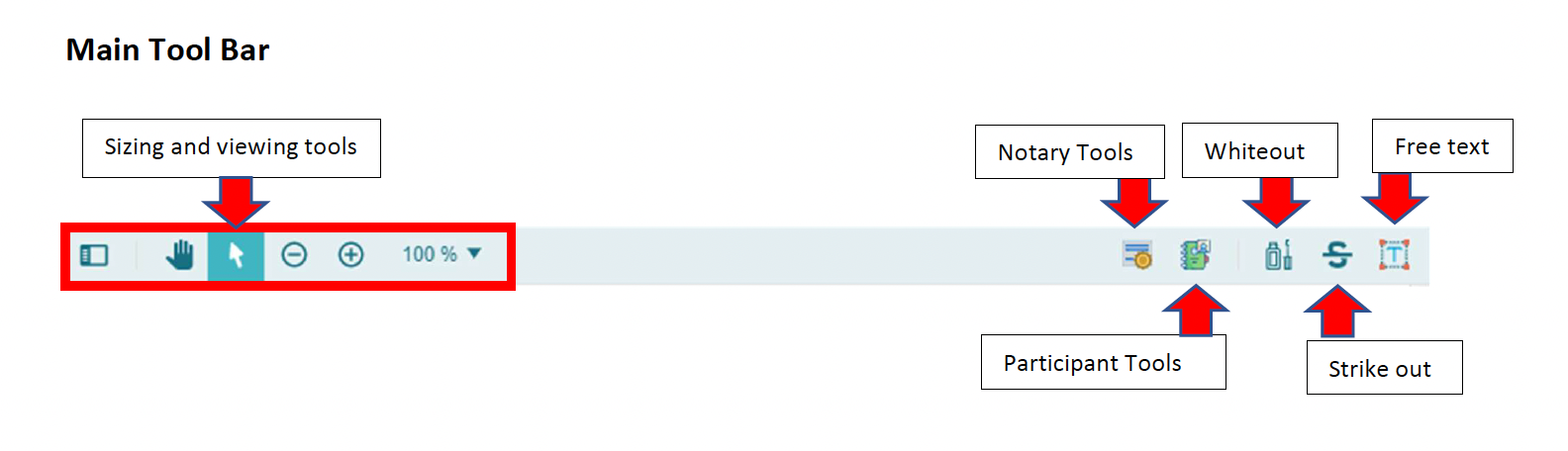
Main ToolBar Tools Description
- Participant Tools: This link provides further tools related to Participants while editing the document for a signing session.
- Notary Tools: This link provides further tools related to Notary while editing the document for a signing session.
- Free Text Tag: Allows you to enter custom text in any area of the document that the tag is applied to.
- Strikeout Tool: Feature that allows you to strikeout unwanted text when editing a document.
- Sizing and Viewing Tools: Use these tools to zoom in and out and change cursor navigation.
Participant Tools
Participant tools contain signature and initial tags for the notary & signers plus markup tools such as full name or date.
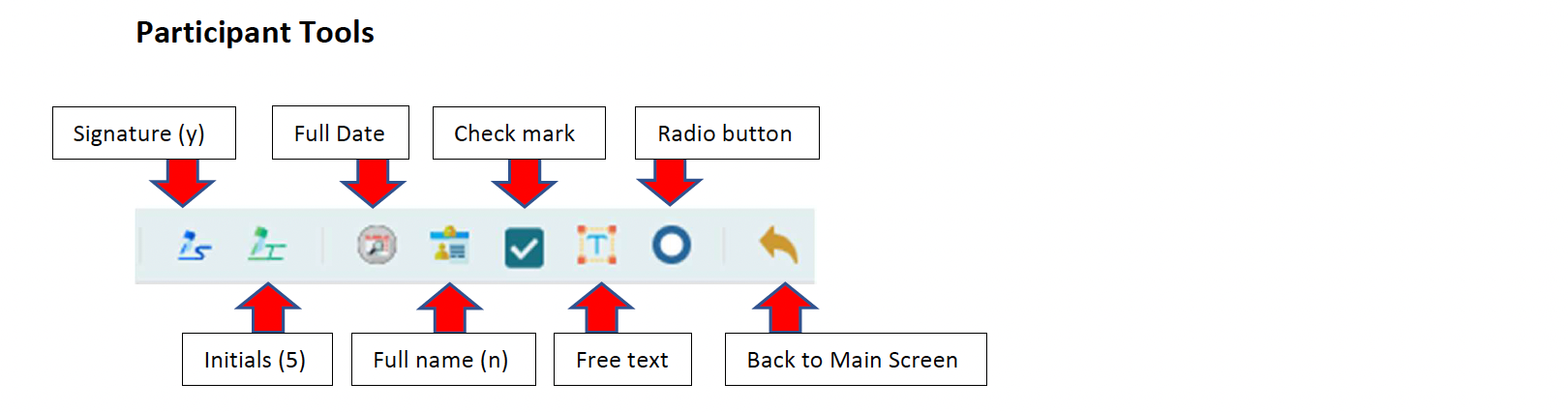
Participant Tools Description
- Radio Button Tag: Place this tag and assign it to the User whose attention the tag is for.
- Checkmark Tag: Use this to mark a required field for the signer or notary.
- Full Name Tag: Drops the full name of the signer you select.
- Ful Date: Drops the current date of the signing session.
- Free Text Tag: Allows you to enter custom text in any area of the document that the tag is applied to.
- Initial Tag: Drops a location for the signer to apply their initials.
- Signature Tag: Drops a location for the signer to apply their signature.
- Back to Main Screen Button: Drops a location for the signer to apply their signature.
Notary Tools
Notary tools are tags that relate to the notary such as date tags relevant to certificate fill out and stamp, eSeal tags, all used during the notarization process.
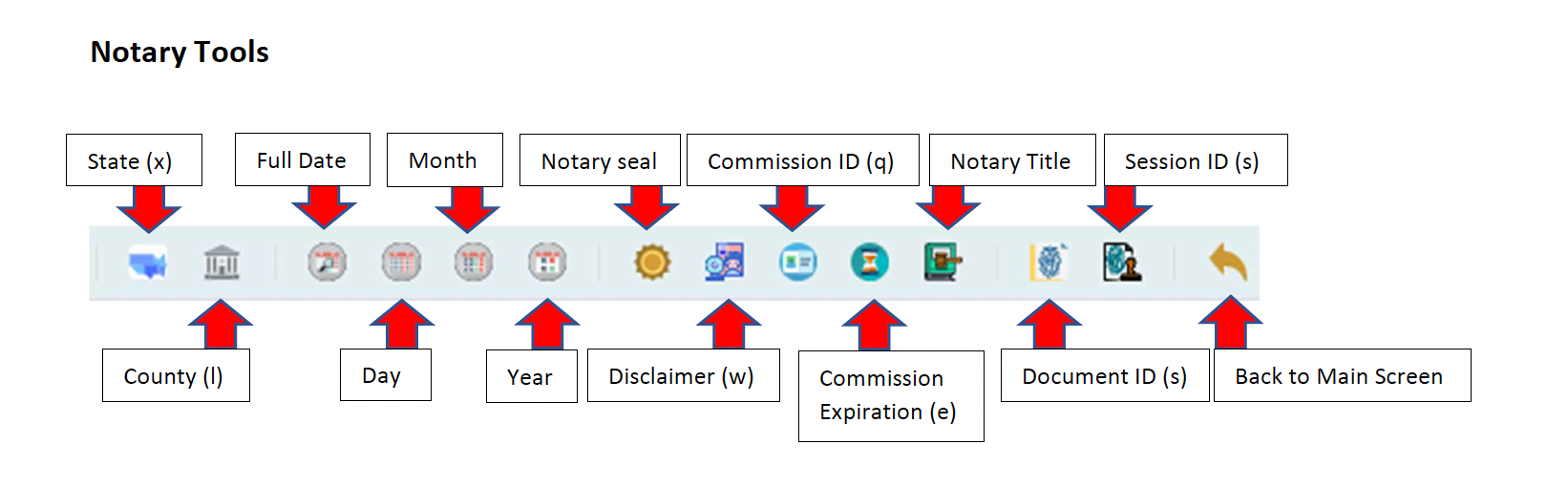
Notary Tools Description
- Session ID Tag: This tag drops the Unique Session ID of the notary session.
- Document ID Tag: This tag applies the Document ID to the document.
- Notary Title Tag: This tag applies a document tag that shows as Notary Public to the document.
- Commission Expiration Tag: This tag drops the expiration date of your Notary Seal.
- Commission ID Tag: This tag applies your Digital Certificate to the document.
- Disclaimer Tag: This tag applies the Disclaimer to the document.
- Commission Stamp Tag: This applies your Electronic Seal to the document.
- Year Tag: This places a tag for the current Year to populate on the document.
- Month Tag: This places a tag for the current Month to populate on the document.
- Day Tag: This places a tag for the current Day to populate on the document.
- Date Tag: This places a tag for the current Date to populate on the document.
- Notary County Tag: This places a tag for the County for which the notary is being performed.
- Notary State Tag:This places a tag for the State for which the notary is being performed.
We strive to keep this documentation accurate and up to date, but we make no guarantees regarding its availability or functionality. The information provided may be subject to change without notice.
For any technical issues or further assistance, please refer to the support resources available on the eNotaryLog website.