Creating Your Digital Signature and Initials
To complete your notary profile, you need to create and upload your digital signature and initials. Follow these steps:
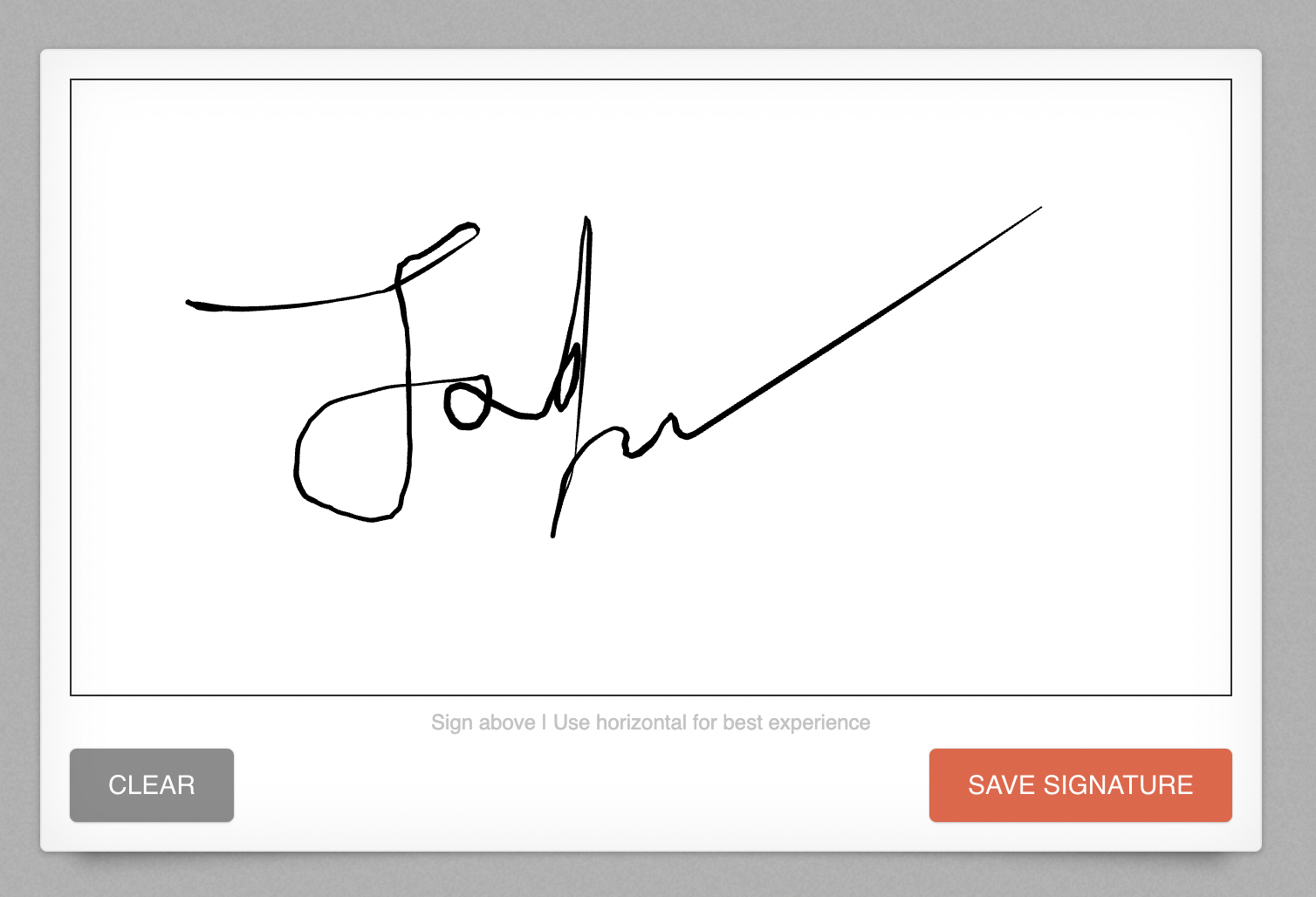
Creating your signature using eNotaryLog's Signature Creator.
Signature Creation:
- First, visit eNotaryLog Signature Creator
- Using your mouse or a mobile phone,draw your signature.
- Ensure that your signature are clear and legible.
- Download to your device.
- Repeat for your initials.
- The tool will automatically remove the background and provide you with a cropped version of your signature or initials.
Upload to Notary Profile:
- Access your notary profile on your eNotaryLog dashboard.
- Look for the section to upload your digital signature and initials.
- Follow the provided instructions to upload the PNG files of your signature and initials.
Verification:
- Ensure that the uploaded digital signature and initials accurately represent your signature or initials.
- Verify the placement and appearance of your signature and initials within your notary profile.
- Run a test notarization session to verify your signature and initials display properly.
Creating your signature from Wet-Ink
Signature Creation:
- First, create your signature by using a pen or marker on a white paper. We recommend a thin felt tip sharpie.
- Ensure that your signature is clear and legible.
- Take a photo of your signature on the paper, be sure to only get the signature and white background.
- Save the photo to your device, if you're going to use your computer, transfer the photo to your computer.
- Repeat for your initials.
Signature Cropping:
- Use a tool like Remove.BG to crop just the signature or initials from the background.
- Visit the Remove.BG website and upload the photo containing your signature or initials.
- The tool will automatically remove the background and provide you with a cropped version of your signature or initials.
Saving as PNG:
- Once you have the cropped signature or initials, save them as PNG (Portable Network Graphics) files.
- PNG format ensures high-quality and lossless compression for your digital signature and initials.
Upload to Notary Profile:
- Access your notary profile on your eNotaryLog dashboard.
- Look for the section to upload your digital signature and initials.
- Follow the provided instructions to upload the PNG files of your signature and initials.
Verification:
- Ensure that the uploaded digital signature and initials accurately represent your signature or initials.
- Verify the placement and appearance of your signature and initials within your notary profile.
- Run a test notarization session to verify your signature and initials display properly.
By following these steps, you can successfully create and upload your digital signature and initials as PNG files to complete your notary profile.
Remember to comply with any specific guidelines or requirements provided by your regulatory authority.
We strive to keep this documentation accurate and up to date, but we make no guarantees regarding its availability or functionality. The information provided may be subject to change without notice.
If you encounter any issues or require further assistance, reach out to our support chat.